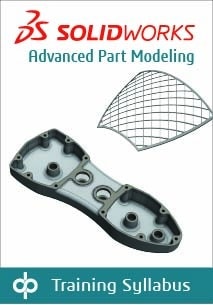- Understand the fundamentals of SOLIDWORKS MBD and its application in communicating PMI in 3D formats.
- Learn to use DimXpert and annotation views for detailing parts with intelligent dimensions and notes.
- Capture 3D annotation views and publish PMI to neutral file formats including 3D PDF, eDrawings, and STEP 242
- Gain skills in managing configurations to capture various stages of parts, such as cast and machined configurations.
- Master auto dimensioning schemes to define datums and automatically add all necessary dimensions in seconds.
Lesson 1: Introduction to SOLIDWORKS MBD
- What is SOLIDWORKS MBD?
- MBD using Feature Dimensions
- Annotations Folder
- Annotations Views
- 3D Views
- Sharing 3D Views
- 3D PDFs
- 3D PDF Capabilities
- Viewport Types
- Viewport Toolbar
- Markup Capabilities
- MBD using DimXpert
- DimXpert Capabilities
- eDrawings and MBD
- eDrawings Capabilities
- STEP 242 Files
- MBD and Assemblies
- Assemblies in 3D PDFs
Lesson 2: Using Feature Dimensions and Annotation Views
- Using Feature Dimensions with MBD
- Default Annotation Views
- Optimizing Settings
- Using Templates
- Customizing the CommandManager
- Adding and Organizing Annotations
- Activating a Annotation View
- Annotation Views Shortcut menu
- Adding Reference Dimensions
- Annotation View Assignment
- Modifying Dimensions
- Creating a Section Annotation View
- Editing an Annotation View
- Unassigned Items
- Creating an Annotation View
- Notes Area
- Show on Open
- Design Library Notes
- Using Tables
- Title Block Table
- Exercise 1: Main Body Annotation Views
- Exercise 2: Adding Notes and Tables
- Exercise 3: Flange Annotation Views
- Exercise 4: Fork Annotation Views
Lesson 3: Capturing 3D Views
- 3D Views
- 3D Views Tab
- Capture 3D View
- Activating and Modifying 3D Views
- Using 3D Views Options
- Dynamic Annotation Views
- Publishing PMI
- Publish to 3D PDF
- Publish to eDrawings
- STEP242 Files
- Special 3D View Types
- Detail Views
- Auxiliary Views
- Section Views
- Broken Views
- Model Break View
- Accessing Model Break Views
- Exercise 5: Main Body 3D Views
- Exercise 6: Publishing PMI
- Exercise 7: Broken-out Section and Break Views
- Exercise 8: Auxiliary View
Lesson 4: 3D PDF Template Editor
- 3D PDF Template Editor
- Areas of the Template
- Logo Images
- Comments and Custom Properties Area
- Table
- Static Notes
- Primary Viewport
- Thumbnail Area
- Pages Tabs
- Text Types
- Other Template Aspects
- Borders and Backgrounds
- Page Setup
- Independent Viewport
- Projected Viewport
- Building a Custom Template
- Modifying Template Text
- Adding Imported Notes
- Saving and Storing Custom Templates
- 3D PDF Theme File Location
- Testing the Template
- Supplemental Tutorials
- Exercise 9: Create the 3D PDF Part Template
Lesson 5: Using DimXpert
- DimXpert Settings
- DimXpert Block Tolerances
- Block Tolerance
- General Tolerance
- General Block Tolerance
- DimXpert Dimension Settings
- Size Dimensions
- Location Dimension
- Chain Dimension
- Geometric Tolerance
- Chamfer Controls
- Display Options
- How DimXpert Works
- Auto Dimension Scheme
- DimXpertManager
- Linked Features
- Tree Display
- Tolerance Status
- Show Tolerance Status
- Modifying DimXpert Annotations
- DimXpert Annotation Views
- DimXpert Locations
- Combining Dimensions
- Creating Multiple Schemes
- Copy Scheme
- Manual DimXpert Annotations
- Feature Selector Toolbar
- Default DimXpert Features
- Intersection and Compound Features
- Collection Pattern Feature
- Using DimXpert Dimension Tools
- DimXpert Dimension Types
- Unique DimXpert Options
- Linear or Angular Dimension
- Reference Features
- DimXpert Direction
- Supplemental Tutorials
- Exercise 10: Auto Dimension Scheme
- Exercise 11: Multiple Schemes
- Exercise 12: Manual DimXpert Annotations
- Automating Basic Dimensions
Lesson 6: MBD and Assembly Models
- Assembly Models and MBD
- Assembly Level Dimensions
- Optimizing Settings in Assemblies
- Additional Settings to Consider
- Adding Assembly Annotations
- BOM Tables and Balloons
- Publishing Assembly PMI
- Additional MBD Tools
- Supplemental Tutorials
- Exercise 13: Assembly Annotations
- Modifying Font Size
- Exercise 14: Assembly Exploded Views